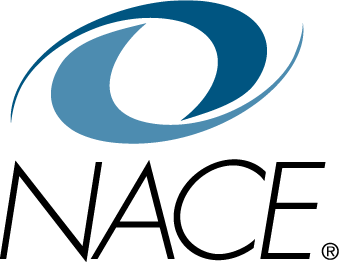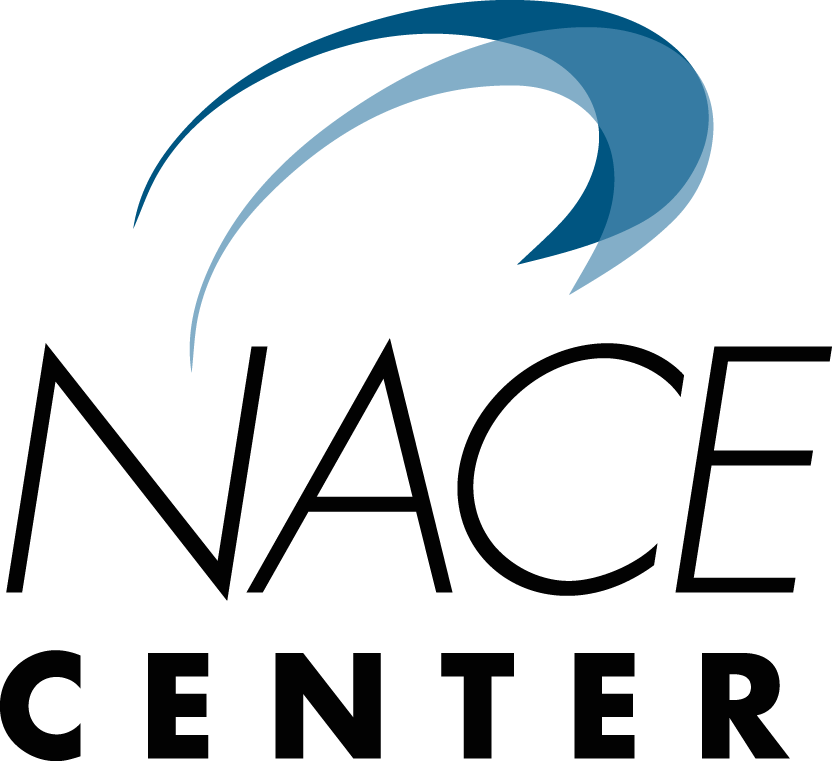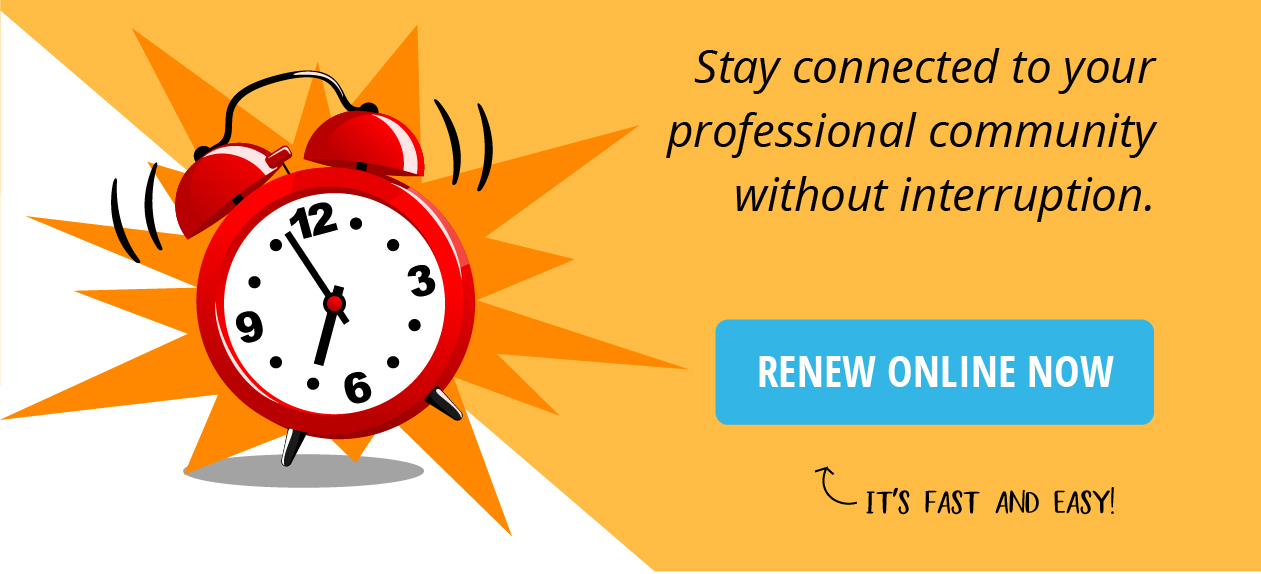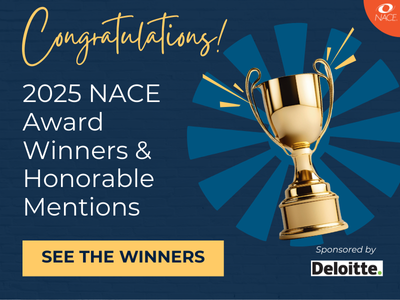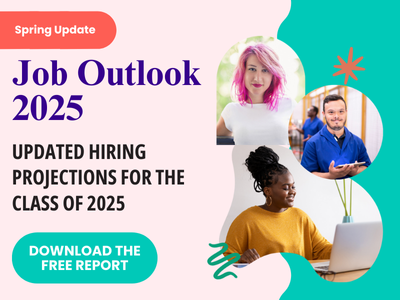Spotlight for Career Services Professionals
The Grand Valley State University Career Center has adapted its speed interviewing program to the virtual space. Before discussing the adaptations for virtual, it is important to understand how Grand Valley State approaches its in-person speed interviews.
“Speed interviewing gives students strong, real-world practice on their interviewing skills in a low-pressure environment,” says Susan Proctor, who is the employer development manager in the career center.
“Interviewing can be a very anxiety-inducing process, but we know the more prepared and practiced a student is, the better they will perform. This is a low barrier method to begin that practice, as well as to begin building a professional network with employers who are committed to providing professional development skills to our students. It also gives employers a chance to build their brand with students on campus in a mutually productive way.”
For the in-person events, career center staff invite enough interviewers to be able to split interviewees into groups of no more than five students per interviewer.
“We then provide a list of typical interview questions to the interviewer and place one interviewer at a table,” Proctor notes.
“After going through interviewer/employer introductions and speed interview directions, we assign students to groups—three to five per group—and those students will rotate through to each interviewer table in five-minute increments.”
During the five-minute interval, the interviewer directs a question at one of the students, who answers. The interviewer gets a chance to provide some feedback to that student, and other students can also weigh in or ask questions of the interviewer. Then, a staff member rings a bell to have the students rotate to another table. The interviewer at that table asks the second student a question and the pattern continues.
“We will generally take a quick break after about five rotations and do a quick check in to see how things are going, offer a body break, and then continue on for another five rotations for a total of about an hour,” Proctor says.
“This gives each student a chance to answer two or three questions. They are often quite nervous at the beginning, but they loosen up very quickly and fall into some good discussions and [build their] confidence after the first few rotations. The hour usually goes pretty quickly and allows for this to take place in a classroom setting.”
For virtual speed interviewing, the center is planning to use the same basic ideas it uses for its in-person program, but it will use Zoom and tap into the platform’s capabilities.
“We will invite interviewers and students to a Zoom event and give them some prep instructions regarding appropriate dress and how to use Zoom,” Proctor says.
To transform an in-person program to a virtual setting, Proctor advises others to “have breakout rooms enabled in your Zoom meeting. I would recommend having two administrators available: One to act as ‘emcee’ and one to be the ‘Zoom driver.’”
She explains that while the emcee welcomes attendees and walks them through the process, the Zoom driver can assign students and interviewers to groups by “renaming” them. This can be done by hovering over their photo/video box, clicking on the blue button with the “...” (ellipsis) and clicking “Rename.”
Depending upon the number of attendees, Proctor suggests dividing the group as evenly as possible into a number of groups equal to the number of interviewers present.
“Name the first interviewer whatever their name is and add to the end Employer or Interviewer #1,” she explains.
“For example, if I show up as Susan Proctor, rename me to Susan Proctor - Interviewer #1. Do the same for each interviewer. Then, rename each student into one of the groups by number and also assign them an order, for example, Susan Proctor - 1a, Jane Doe - 1b, John Doe - 2a, and so on. This will help you when you go to assign attendees into interview breakout/Zoom rooms and for the interviewers to know which student to direct questions to.”
For assign hosts tasked with managing breakout rooms Proctor offers this guidance:
- There should be a “Breakout Rooms” button in the Zoom menu bar. Click this button, input as many breakout rooms as there are interviewers, and select the radio button to assign individuals manually. Then click “Create Rooms.” This will bring up a list of all attendees as well as the number of breakout rooms.
- Click the ‘Options’ button in the breakout room window to set the rooms to close automatically after five minutes (or however long you decide). As part of this, Proctor recommends “clicking the button to set a 60-second countdown to alert participants when the rooms will be closing. Then close the options menu.”
- Click the check box next to each person who was renamed to Group 1 and click to assign them to “Breakout Room 1. Repeat this step for each of the groups.
For assign hosts tasked with managing breakout rooms, there should be a “Breakout Rooms” button in the Zoom menu bar. Click this button, input as many breakout rooms as there are interviewers, and select the radio button to assign individuals manually. Then click “Create Rooms.” This will bring up a list of all attendees as well as the number of breakout rooms.
“Click the ‘Options’ button in the breakout room window to set the rooms to close automatically after five minutes or however long you decide,” Proctor says.
“I would also recommend clicking the button to set a 60-second countdown to alert participants when the rooms will be closing. Then close the options menu.”
Click the check box next to each person who was renamed to Group 1 and click to assign them to “Breakout Room 1. Repeat this step for each of the groups.
“When everyone has been assigned, let them know that you will be opening the interview rooms,” Proctor says.
“They will be prompted to join a room, so instruct them to click to join. Remind interviewers that they will be directing questions to Student A in their group during the first round. Click ‘Open All Rooms.’ Participants will be able to join their breakout room and begin the interview process. The Zoom driver can choose to pop into a breakout room or hang in the main room to ensure there isn't anyone coming in late or who isn't assigned to a room by monitoring the breakout rooms pop-up window and assigning any late adds.”
After the time interval, all attendees will be automatically brought back into the main room. Proctor recommends doing quick touch base to see how Round 1 went and letting attendees know you will begin Round 2.
For Round 2, reopen the “Breakout Rooms” button. All individuals should appear in the breakout room to which you initially assigned them. For ease, move Interviewer #1 into Breakout Room 2, Interviewer #2 into Breakout Room 3, and so on.
“In effect,” Proctor advises, “keep the students where they are and rotate the interviewers one room forward and repeat the same process as above. Do this for as many rounds as you wish. At the mid-point and after the final rotation, give the big group a chance to reflect on the process, share lessons learned, and offer feedback on how the virtual option went.
“You can choose not to put participants back into the main room if you prefer and just reassign them from the breakout rooms if coming back to the main room feels clunky. In this case, you would want to set the breakout rooms time to a longer duration, say 25 minutes for five five-minute rotations, and then the Zoom driver could use the chat function to send a note to everyone that they will be rotating in one minute or 30 seconds, or whatever.”
The Zoom driver would need to keep time and then reassign each interviewer at the allotted time frame.
“That process has to be done one interviewer at a time, so there would be a brief moment when there would be two interviewers in a room at a time,” Proctor says.
“We felt this was a bit more difficult, as it can be difficult to keep interviewers and students on time without the countdown option and, because the driver can't be in each room, it's hard to know when there is a natural break to move someone so you may end up moving them mid-sentence.”
While much of the experience of online speed interviews is the same as it is for in-person interviews in terms of research and preparation, there are pieces that need to be addressed for the virtual environment, including:
- Practicing and preparing on a given technology to reduce technical issues that may occur;
- Identifying a quiet place with good Wi-Fi connectivity, an adequate background, camera distance, and more;
- Accounting for the lag time that comes into play in a virtual setting, and learning how to keep a natural flow while not talking over others; and
- Practicing portraying appropriate body language and eye contact through a web cam.
Shifting speed interviewing to virtual makes sense for her office because, Proctor points out, it has become an increasingly popular recruiting tool.
“Even before the current challenges with physical distancing due to COVID-19, we have seen more and more employers using virtual interviews as one of their recruitment tools, especially for first-round interviews,” she says.
“Part of the reason for this is travel cost reduction, but another, more important factor, is that it provides the ability for students from diverse geographic regions to be part of the process.”
Proctor adds that there are other benefits for student participants.
“For example,” she says, “the speed/rotational aspect of the format is important because it allows the students to get multiple perspectives and feedback from several professional points of view.”